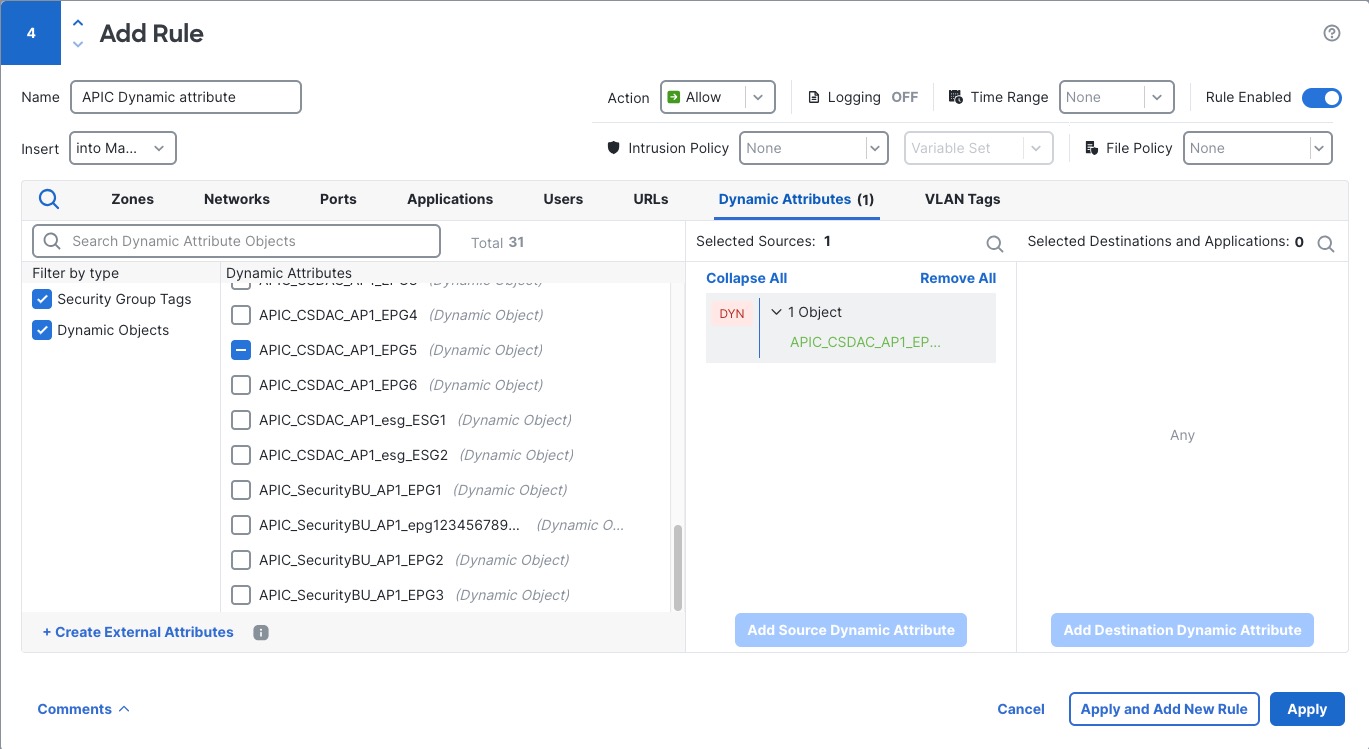Create access control rules or DNS rules using dynamic attributes filters
This topic discusses how to create access control rules using dynamic objects (these dynamic objects are named after the dynamic attributes filters you created previously).
To add dynamic attributes filters to DNS policies, see Creating Basic DNS Policies.
Before you begin
Create dynamic attributes filters as discussed in Create dynamic attributes filters.
Note | You cannot create dynamic attributes filters for AWS, Azure, Azure Service Tags, Cisco Multicloud Defense, Generic Text, GitHub, Google Cloud, and Outlook 365, Tenable, vCenter, Webex, and Zoom). These types of cloud objects provide their own IP addresses. |
Procedure
Step 1 | Click Firewall. |
Step 2 | Log in to the Secure Firewall Management Center |
Step 3 | Click . |
Step 4 | Click Edit ( |
Step 5 | Click Add Rule. |
Step 6 | Click the Dynamic Attributes tab. |
Step 7 | In the Available Attributes section, from the list, click Dynamic Objects. The following figure shows an example.
This example shows a dynamic object named APIC Dynamic Attribute that corresponds to the dynamic attribute filter created in the dynamic attributes connector. |
Step 8 | Add the desired object to source or destination attributes. |
Step 9 | Add other conditions to the rule if desired. |