View Security Cloud Control Notifications
Click the notifications icon 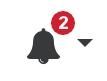 to view the most recent alerts that have occurred or affected the devices you have onboarded to your tenant. The selections that you make in the Notification Settings page impact the types of notifications displayed in Security
Cloud Control. Continue reading for more information.
to view the most recent alerts that have occurred or affected the devices you have onboarded to your tenant. The selections that you make in the Notification Settings page impact the types of notifications displayed in Security
Cloud Control. Continue reading for more information.
This drop-down page is grouped into three tabs: Overview, All, and Dismissed.
Overview Tab
The Overview tab displays a combination of the most recent high-priority alerts and events to which you are subscribed. High priority events are the following:
-
Deployment Failed
-
Backup Failed
-
Upgrade Failed
-
Migrate FTD to cdFMC Failed
-
Device went offline
-
Device HA state changed
-
Device certificates expiring
You can configure which alerts you want to receive by clicking the Notification Settings in the Notifications window or by selecting User Preferences page. The User ID button in the upper right corner of the dashboard.
All Tab
The All tab displays all notifications regardless of their priority ranking, including email subscription notifications and all of the items listed as high priority.
Dismissed Tab
The Dismissed tab displays notifications you have dismissed. You can dismiss individual notifications by clicking the "x" of the notification.
Opting to Dismiss notifications from the drop-down menu dismisses notifications from both the "Overview" and "All" tabs. They will remain in the Dismiss tab for 30 days, after which they will be removed from Security Cloud Control.
Search Notifications
When viewing the notifications drop-down window, for any of the tabs mentioned above, you can use the search bar at the top of the drop-down to query for key words or alerts.