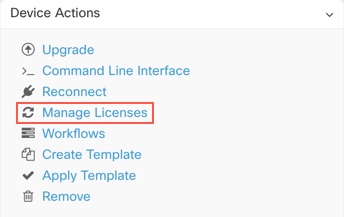Smart-License an FDM-Managed Device After Onboarding the Device Using a Registration Key or its Credentials
Procedure
Step 1 | In the left pane, click . |
Step 2 | Click the Devices tab to locate the device. |
Step 3 | Click the FTD tab and select the device that you want to license. |
Step 4 | In the Device Actions pane on the right, click Manage Licenses.
|
Step 5 | Follow the on-screen instructions and enter the Smart License generated from Cisco Smart Software Manager. |
Step 6 | Paste the new license key in the box and click Register Device. After synchronizing with the device, the connectivity state changes to 'Online'. After applying the Smart License successfully to the FDM-managed device, the device status shows "Connected, Sufficient License." You can enable or disable the optional licenses. For more information, see FDM-managed Device Smart Licensing Types. |