Integrate On-Premises Firewall Management Center With Cisco Security Cloud
This procedure describes how to integrate the On-Premises Firewall Management Center with Cisco Security Cloud. By enabling Cisco Security Cloud integration, your management center gets registered to the Cisco cloud tenancy.
Before you begin
When onboarding an On-Premises Firewall Management Center:
-
If you already have a Security Cloud Control Firewall Management tenant, you will be prompted to confirm whether you want to attach the On-Premises Firewall Management Center to that existing tenant.
-
If you do not have a tenant or account, the On-Premises Firewall Management Center integration wizard will automatically create a new tenant for you during the registration task the onboarding process. This tenant is a free tier provided exclusively for On-Premises Firewall Management Center AI Assist enablement. Allow the wizard to manage tenant creation so that you do not receive a trial tenant that would later require conversion. The wizard manages this process to provide a seamless experience.
-
If you intend to use the Cloud-Delivered Firewall Management Center or manage firewalls using the Security Cloud Control Firewall Management, you must purchase a base license and device entitlements. For detailed licensing information and product options, refer to the Security Cloud Control Firewall Management Licensing Overview.
Procedure
Step 1 | In your On-Premises Firewall Management Center, do the following:
|
Step 2 | Based on your On-Premises Firewall Management Center version, do the following:
A separate browser tab opens to log you in to your Security Cloud Control Firewall Management account. Make sure this page is not blocked by a pop-up blocker. |
Step 3 | Click Continue to Cisco SSO. 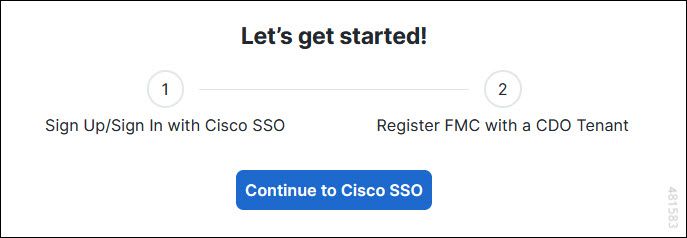
|
Step 4 | Log in to your Security Cloud Control Firewall Management account. 
If you do not have a security cloud sign on account to log in to Security Cloud Control Firewall Management and you want to create one, click Sign up now in the Security Cloud Sign On page. See Create a New Cisco Security Cloud Sign On Account. |
Step 5 | Choose a Security Cloud Control Firewall Management tenant that you want to use for this integration. The on-premises management center and the managed devices get onboarded to the Security Cloud Control Firewall Management tenant that you choose here. 
If you do not already have a Security Cloud Control Firewall Management tenant or if you want to use a new tenant for this integration, create a new tenant. See Create a Security Cloud Control Firewall Management Tenant for more information. |
Step 6 | Verify that the code displayed in the Security Cloud Control Firewall Management login page matches the code provided by the On-Premises Firewall Management Center. 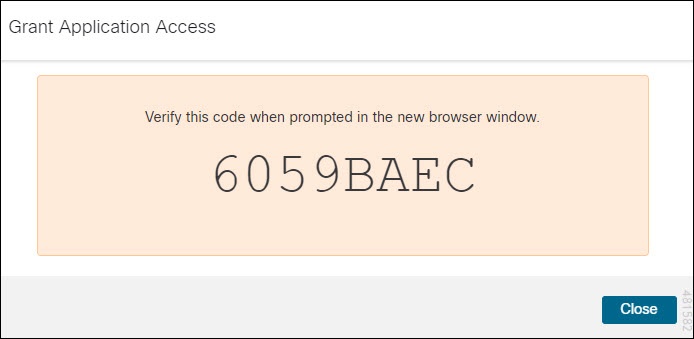
|
Step 7 | Click Authorize FMC. |
Step 8 | In the on-premises management center UI, click Save to save the configuration. You can view the task progress under . The registration task can take up to 90 seconds to complete. If you must use On-Premises Firewall Management Center while the registration task is in progress, open the On-Premises Firewall Management Center in a new window. |