Create Policy Rules
The AI Assistant simplifies policy rule creation process for the Secure Firewall Threat Defense managed by cloud-delivered Firewall Management Center and minimizes the need for extensive technical knowledge or manual configuration. By leveraging simple prompts, administrators can quickly establish robust security measures, enhancing the overall efficiency and security of their network. These rules once created are listed under the policies section in your tenant.
Example Scenario
Consider a scenario where an administrator receives the following request:
Rick Miles can access Facebook on his work computer only from the office.
This would be the process the administrator would follow to create the rule:
Procedure
Step 1 | The administrator needs to create a new rule to accommodate this request. They put this request to the AI Assistant: 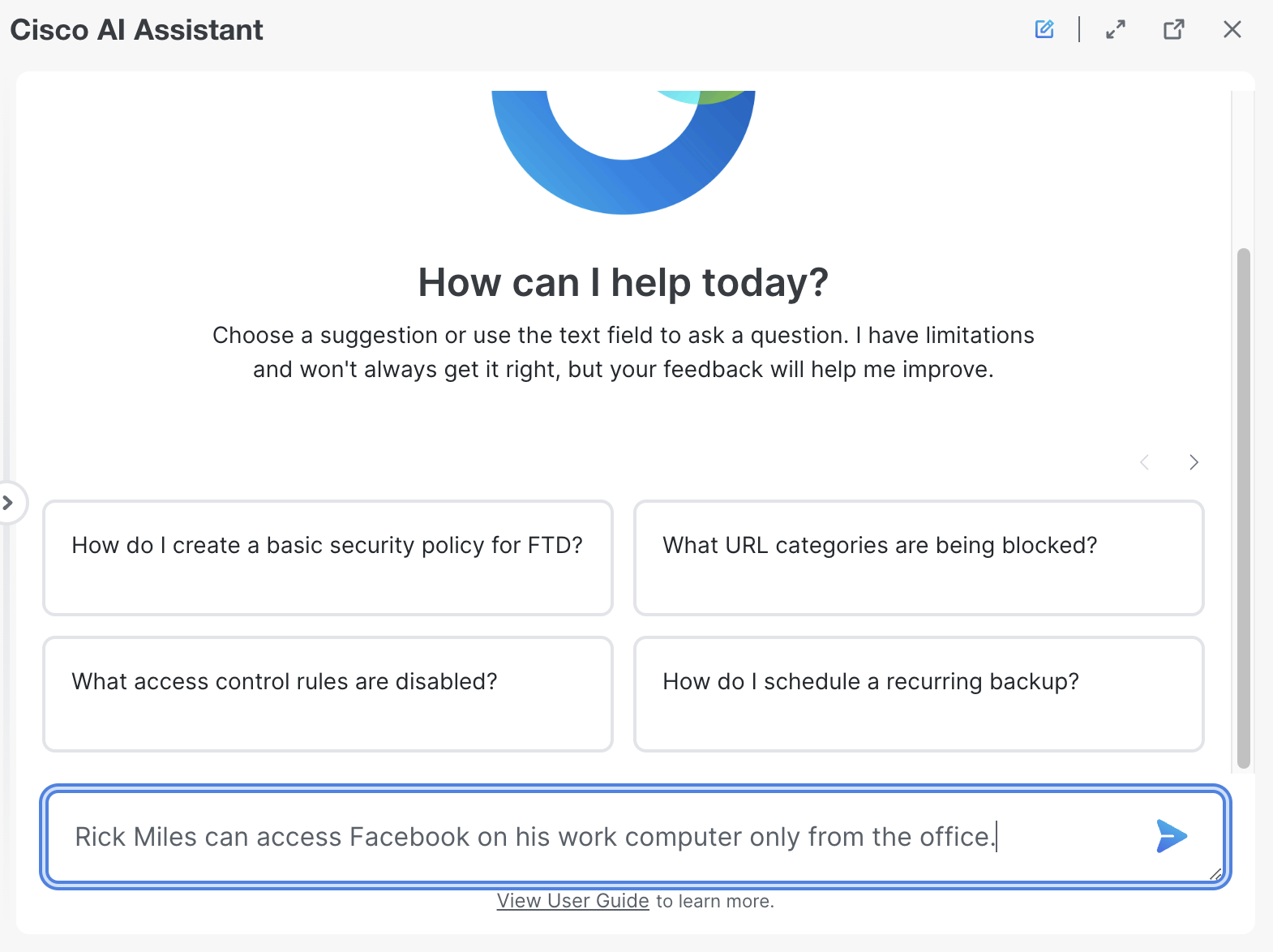 | ||
Step 2 | The AI Assistant asks a question to better understand the administrator’s requirement, and then guides them through a selection of options to create the rule: 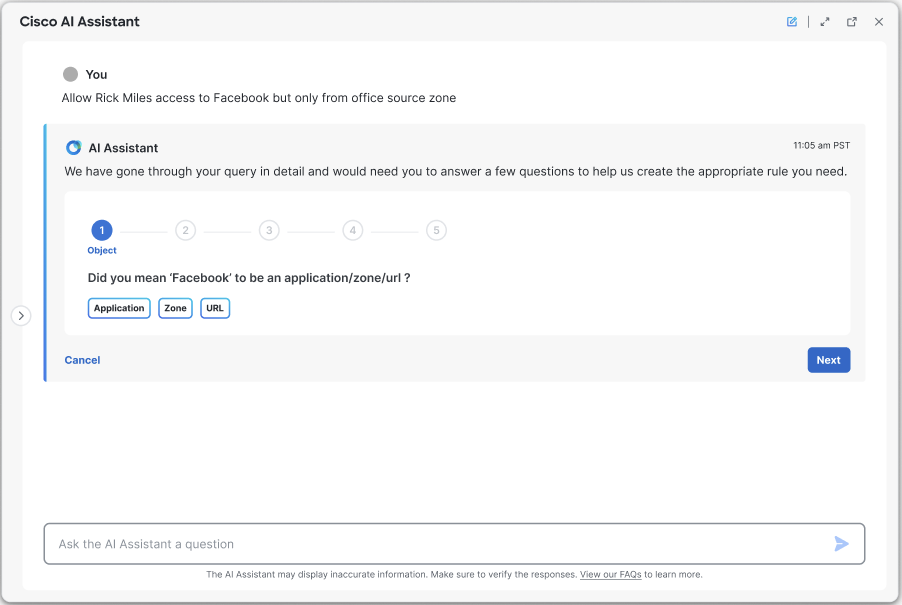 | ||
Step 3 | The AI Assistant finds multiple results for Facebook, and asks the administrator to clarify if they are referring to Facebook as an application, URL or a Zone: 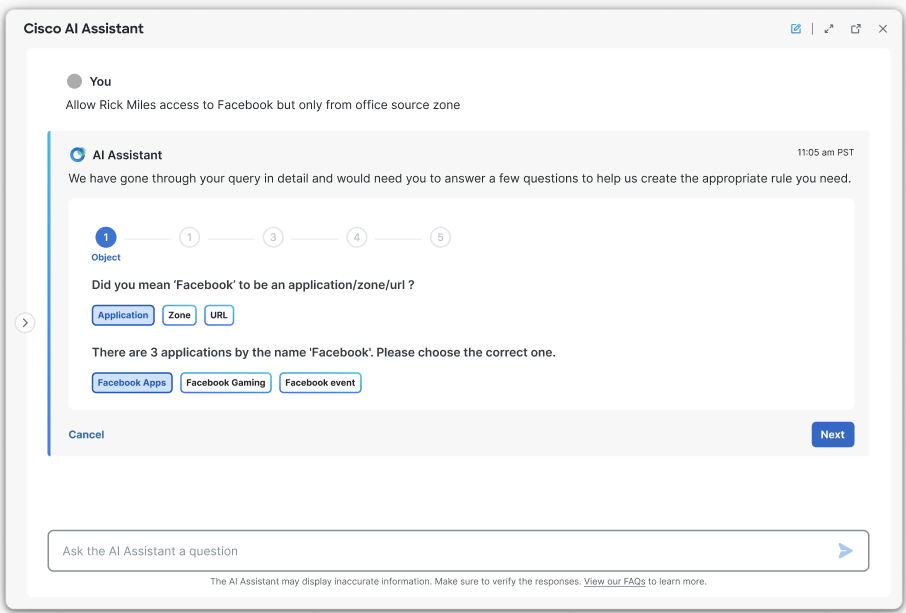 | ||
Step 4 | The AI Assistant prompts the administrator to select the policy to which the rule will be added: 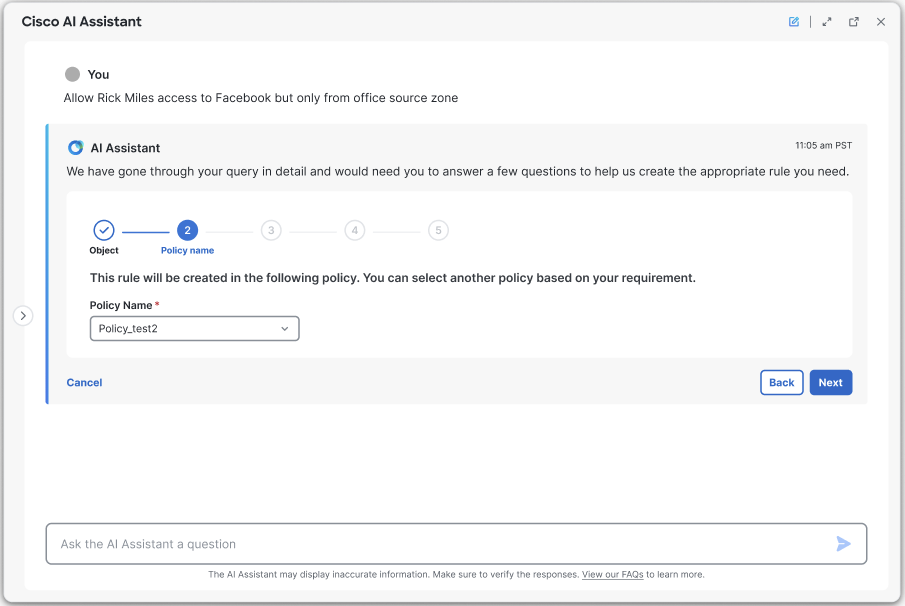 | ||
Step 5 | The AI Assistant suggests a “Rule Name”, which the administrator can modify if needed: 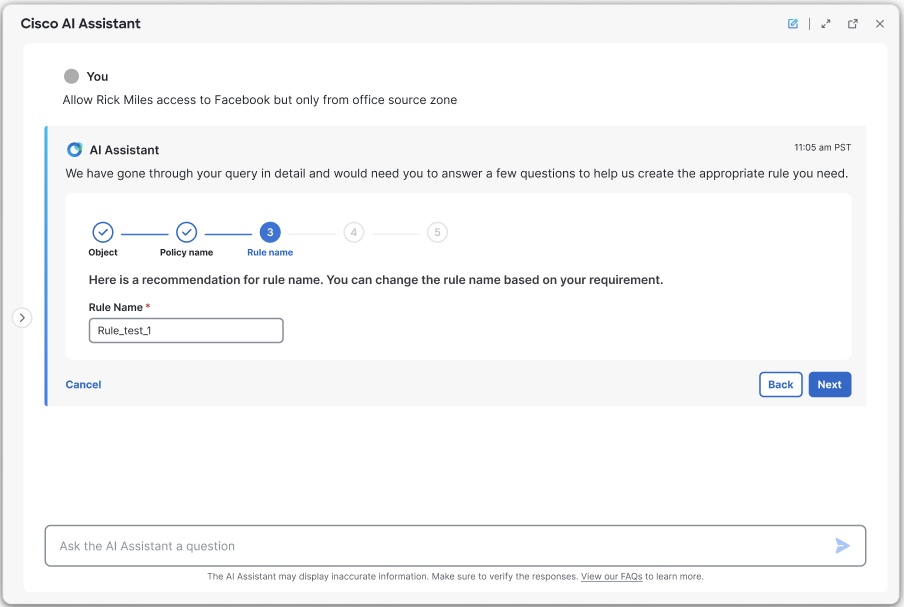
| ||
Step 6 | The AI Assistant prompts the administrator to select a “User name” and a “Category” for the rule: 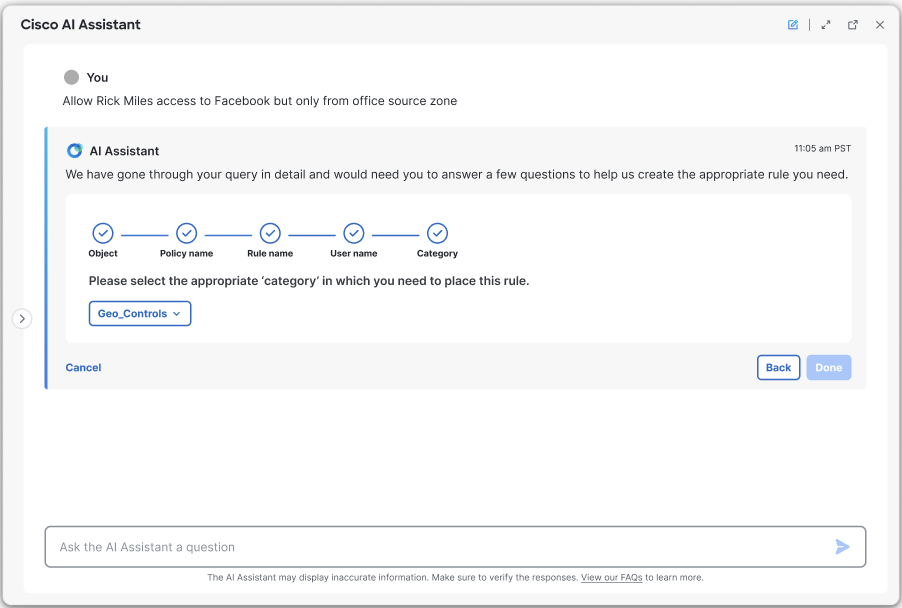 | ||
Step 7 | The AI Assistant requests confirmation for rule creation and provides a summary of the administrator's request along with the inputs for the rule: 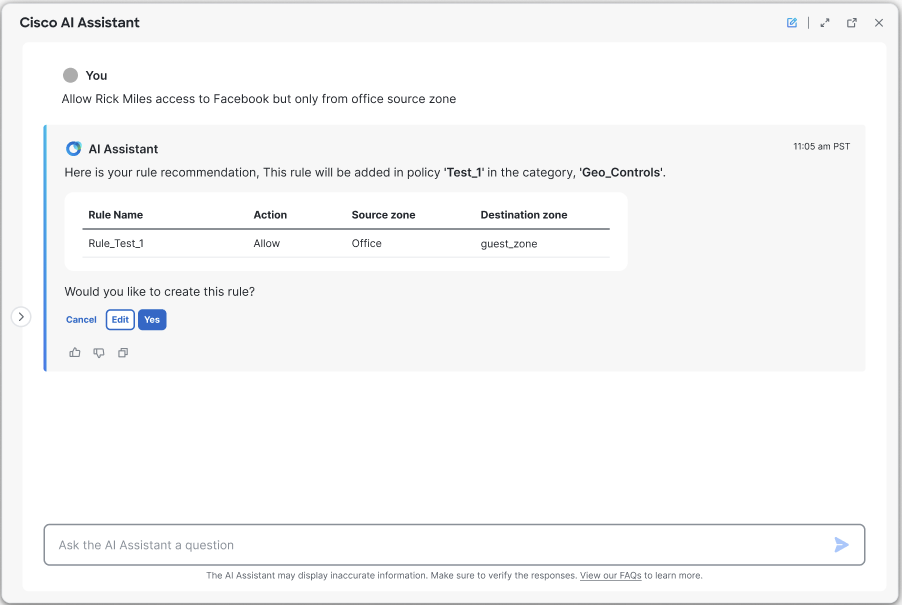
| ||
Step 8 | Assuming that the administrator confirms “Yes” for rule creation, the rule is created and will be reflected in the policy the administrator chose: 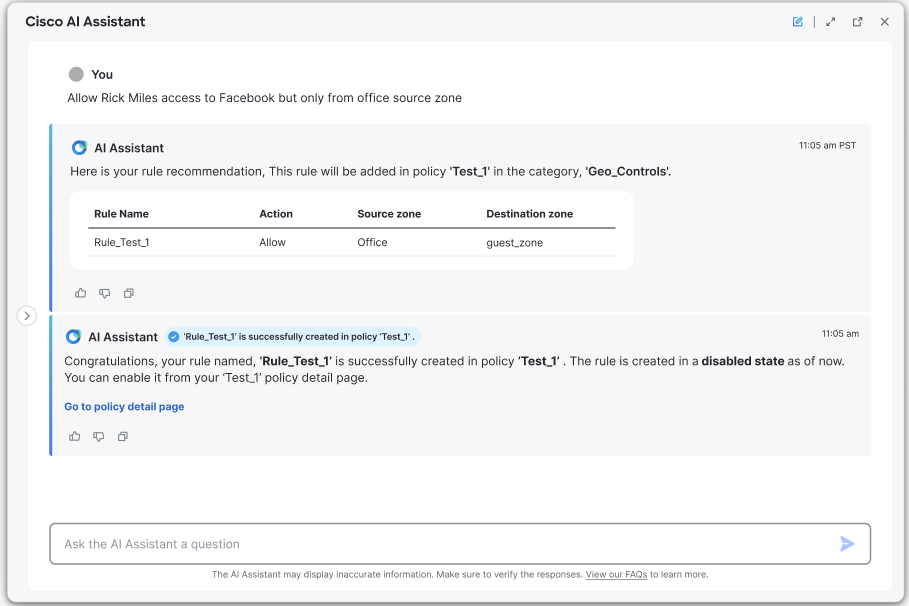
|