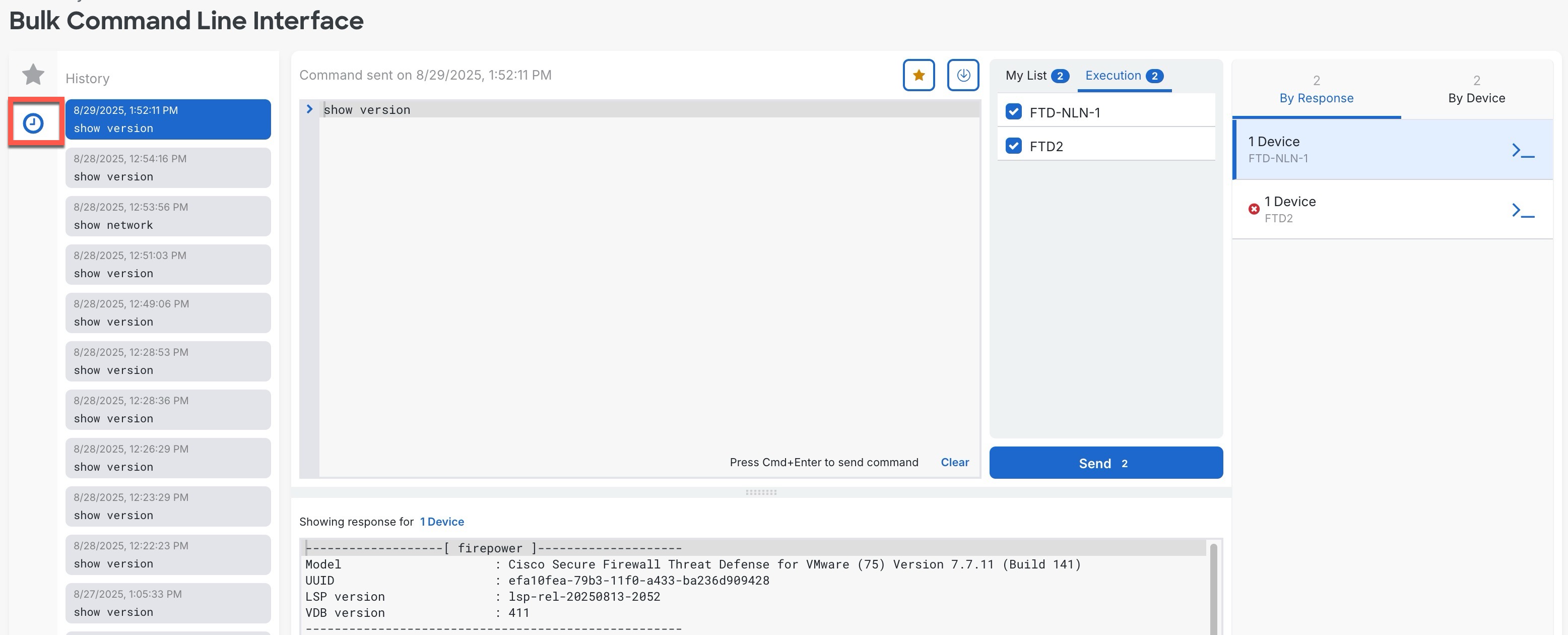Use the Bulk Command Line Interface
Send CLI commands to multiple devices of the same type at once.
Procedure
Step 1 | In the left pane, click . | ||||
Step 2 | Click the Devices tab. | ||||
Step 3 | Select multiple devices of the same type, and in the Device Actions pane on the right, click >_Command Line Interface. 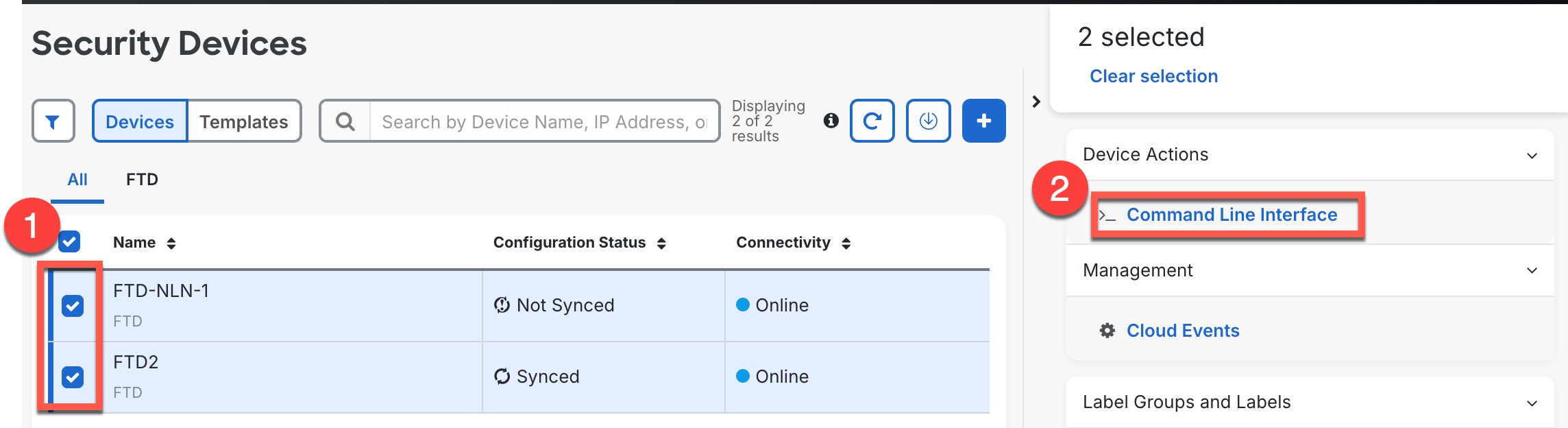
| ||||
Step 4 | Enter one or more commands in the command pane, check or uncheck devices you want to send the commands to in the My List field, and click Send. 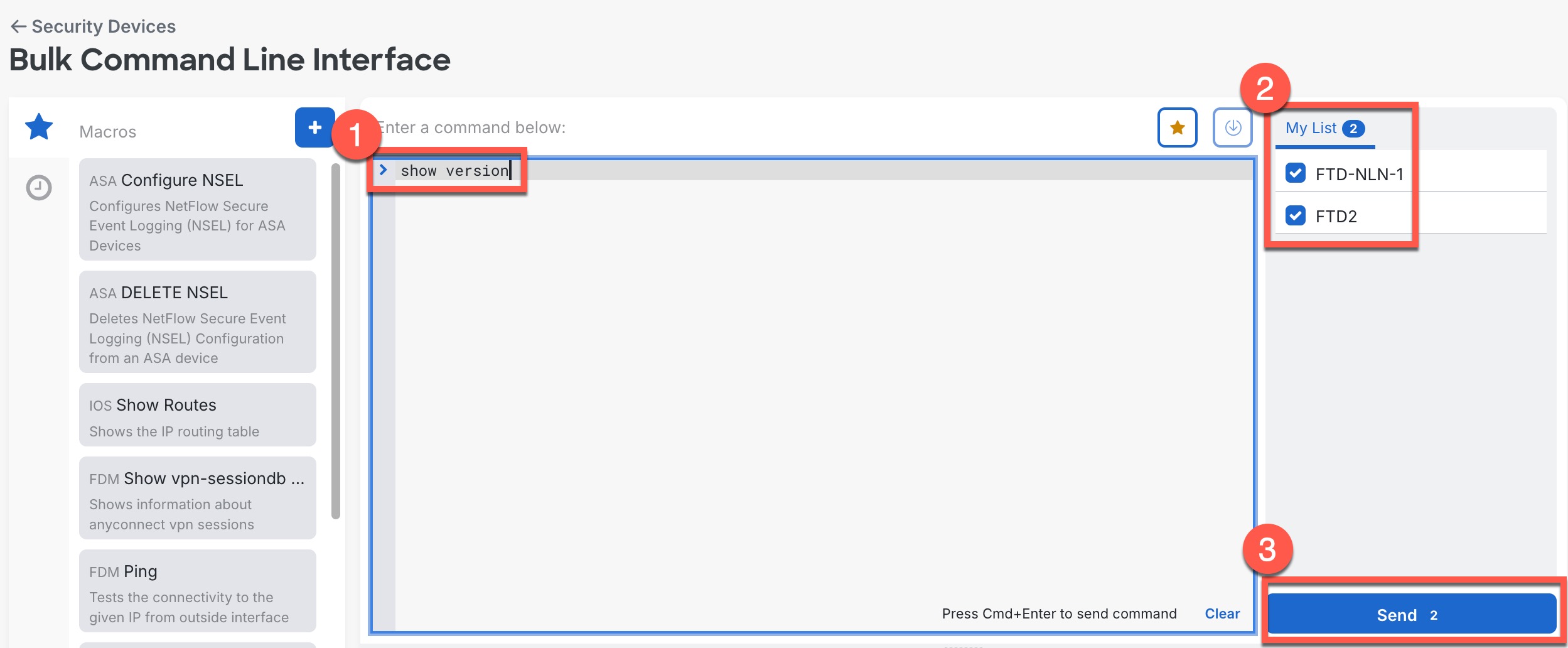
| ||||
Step 5 | View the device output. The Execution tab shows the devices where the commands were sent; this list should match the selected devices in My List. 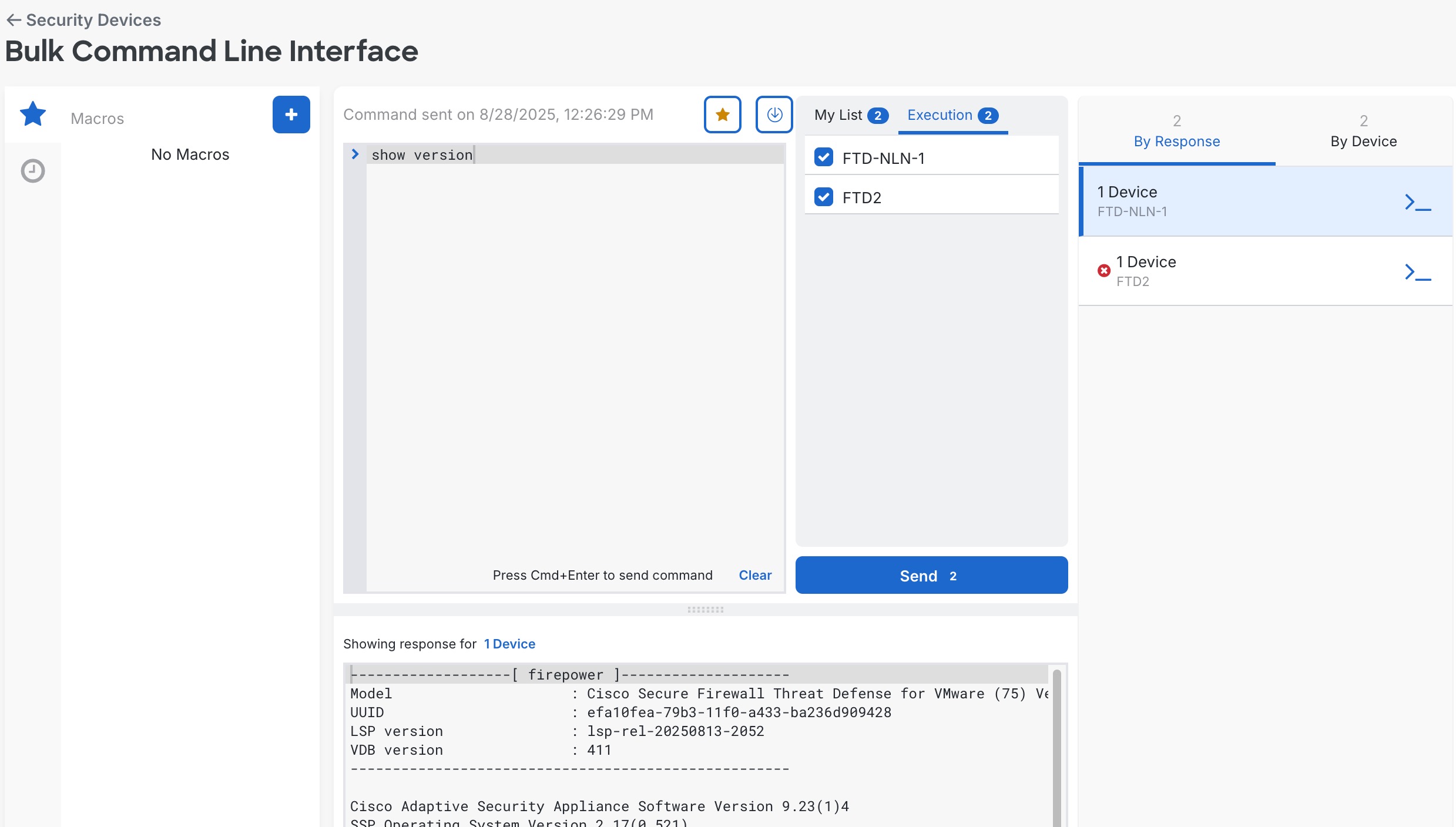
If there is no output for a command (either it was executed successfully, or
there was no output to show), you will see The devices' response to the commands are displayed below in the response pane. If the response was the same for more than one device, the response pane displays the message "Showing Responses for X devices." Click X Devices to show all the devices that returned the same response in a pane to the right. Click View Device to go to that device in Inventory. On the By Response tab, devices with identical responses are consolidated in a single row. Click a different row to show the response from other devices. To re-run the command on the selected devices, click the prompt symbol to the right of the device row, and then click Send. You can change the commands you want to send or check and uncheck devices in the My List tab. 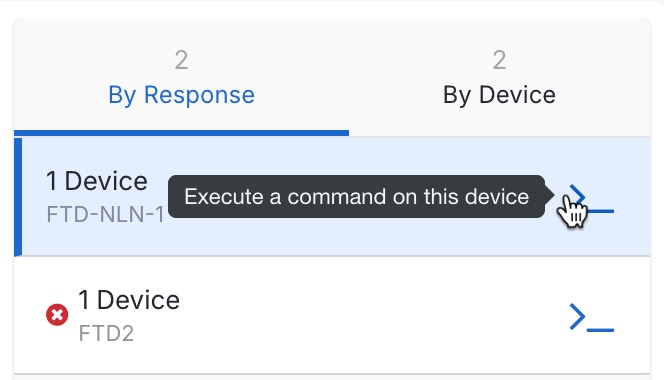
Click the By Device tab, and select a device to show only that device's command response. | ||||
Step 6 | After you send commands, Security Cloud Control records that command in the History pane. You can rerun the commands saved in the history pane or use the commands as a macro. The commands in the history pane are associated with the original devices on which they were run. |