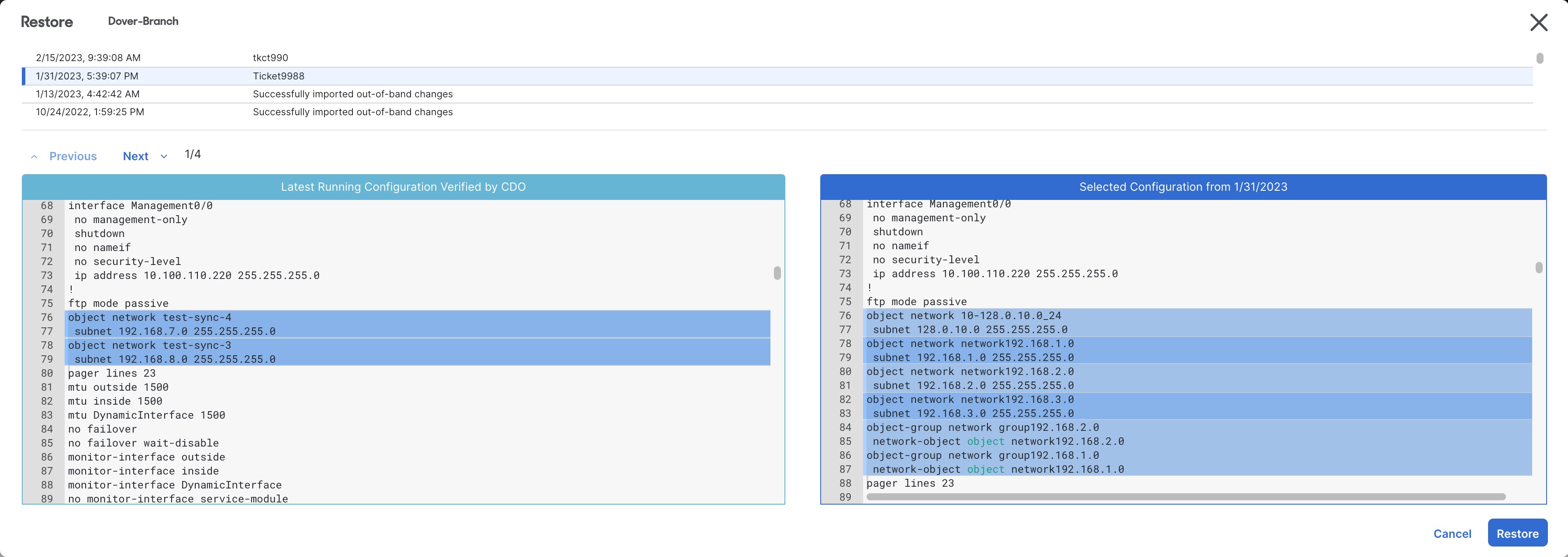Restore an ASA Configuration
Procedure
Step 1 | In the left pane, click . |
Step 2 | Click the ASA tab. |
Step 3 | Select the ASA whose configuration it is you want to restore. |
Step 4 | In the Management pane, click
Restore. |
Step 5 | In the Restore page, select the configuration you want
to revert to. |
Step 6 | Compare the "Latest Running Configuration Verified by Security Cloud Control" and the "Selected Configuration from <date>" to ensure you want to restore the configuration displayed in the Selected Configuration from <date> window. Use the Previous and Next to compare all the changes. |
Step 7 | Click Restore, this stages the configuration in Security Cloud Control. In the Security Devices page, you see that the configuration status of the device is now "Not Synced." |
Step 8 | Click Deploy Changes... in the right-hand pane to deploy the changes and sync the ASA. |