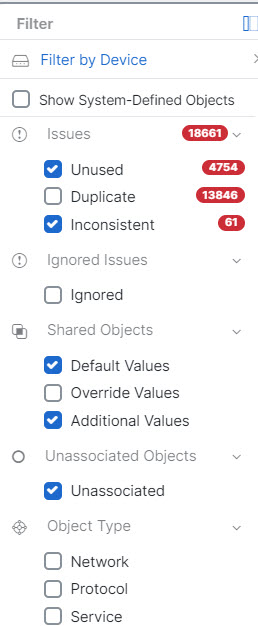Filters
You can use many different filters on the Security Devices and Objects pages to find the devices and objects you are looking for.
To filter, click  in the left-hand pane of the Security Devices, Policies, and Objects tabs:
in the left-hand pane of the Security Devices, Policies, and Objects tabs:
The Security Devices filter allows you to filter by device type, hardware and software versions, snort version, configuration status, connection states, conflict detection, and secure device connectors, and labels. You can apply filters to find devices within a selected device type tab. You can use filters to find devices within the selected device type tab.
Note | When the FTD tab is opened, the filter pane provides filters to show FDM-managed devices based on the management application through which the devices are accessed from Security Cloud Control.
|
The object filter allows you to filter by device, issue type, shared objects, unassociated objects, and object type. You can include system objects in your results or not. You can also use the search field to search for objects in the filter results that contain a certain name, IP address, or port number.
The object type filter allows you to filter objects by type, such as network object, network group, URL object, URL group, service object, and service group. The shared objects filter allows filtering objects having default values or override values.
When filtering devices and objects, you can combine your search terms to create several potential search strategies to find relevant results.
In the following example, filters are applied to search for objects that are "Issues (Unused OR Inconsistent) AND Shared Objects (with Default Values OR Additional Values) AND Unassociated Objects."