Create a CLI Macro from a New Command
Before you begin
Before you create a CLI macro, test the command in Security Cloud Control's Command Line Interface to make sure the command syntax is correct and it returns reliable results.
Procedure
Step 1 | In the left pane, click . |
Step 2 | Click the Devices tab to locate the device. |
Step 3 | Click the appropriate device type tab and select an online and synced device. |
Step 4 | Click >_Command Line Interface. |
Step 5 | On the Macros tab, click Create Macro. 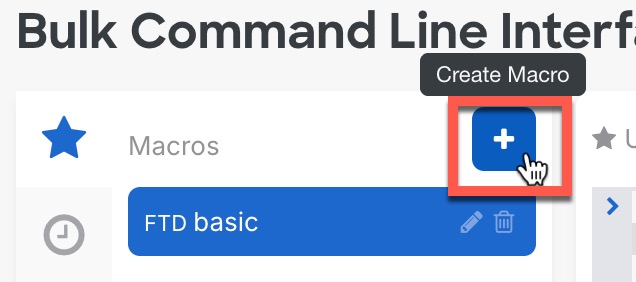
|
Step 6 | Give the macro a unique name and provide an optional description and notes. 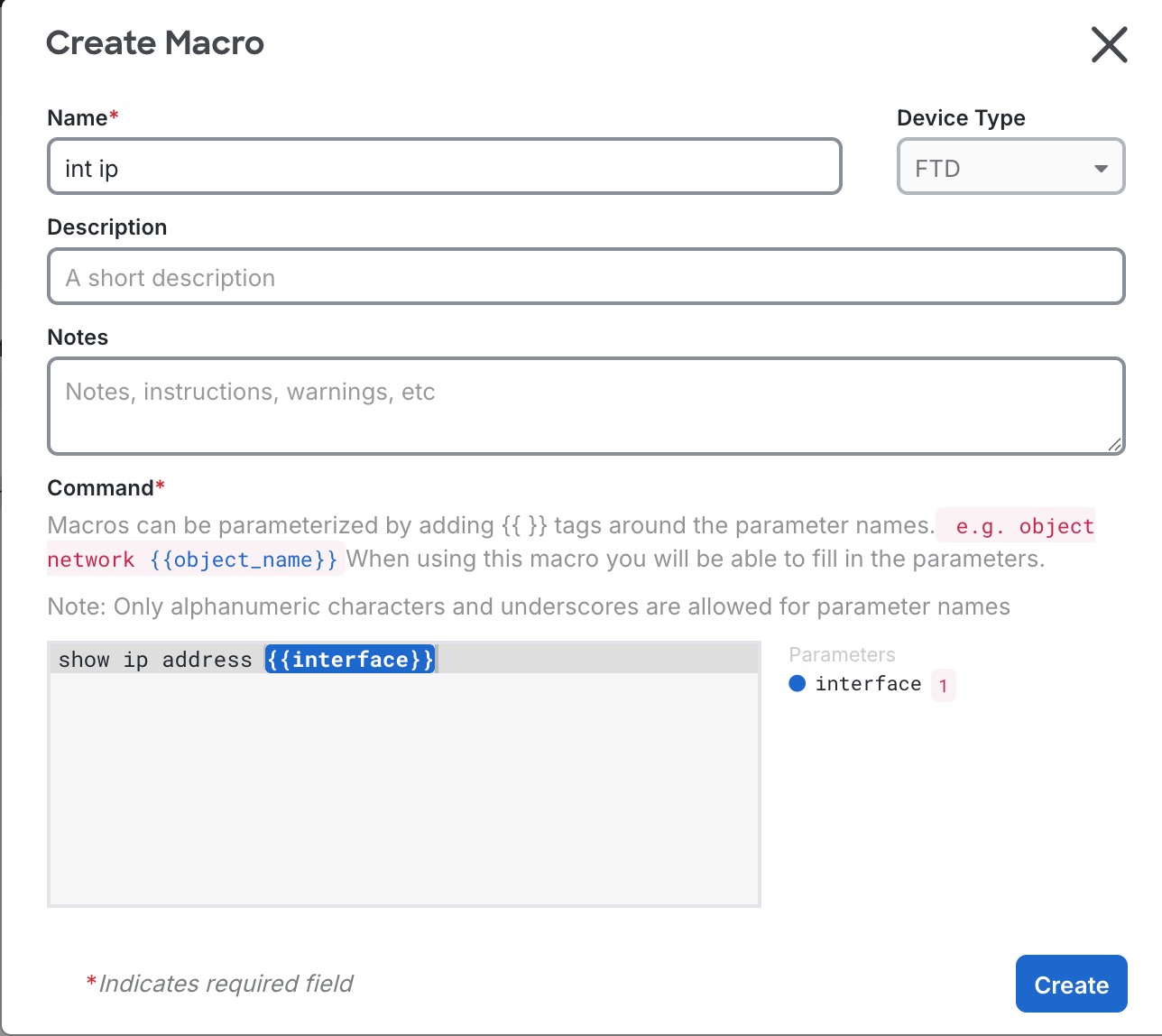
|
Step 7 | Enter the commands in the Command field. For variables, enter the parameter surrounded by double curly brackets: {{parameter}} . You will define the parameter before you run the macro. |
Step 8 | Click Create. To run the command see, Running CLI Macros on your Device. |